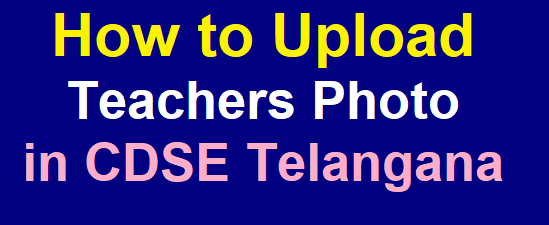Teachers Photo TS upload in CDSE Telangana Website at schooledu.telangana.gov.in
How to upload TS teachers photo in CDSE Telangana
As per the Instructions of C & DSE to upload Telangana Teachers Photo in CDSE/School Info/Childinfo Website. Photo Upload Feature Enabled under Teaching Staff Service. Headmasters and Teachers have to Upload their individual Photo in www.schooledu.telangana.gov.in by 24.07.2019 without fail to Issue Indentity cards.
తెలంగాణ రాష్ట్ర ఉపాధ్యాయ మిత్రులకు నమస్కారములు!!
15--08--2019 లోగా మీ మీ ఫోటోలు అప్ లోడ్ చేయవలసిందిగా తెలంగాణ విద్యా శాఖ నిర్ధేశించింది.
కావున త్వరగా మీ ఫోటోలు అప్ లోడ్ చేసి విద్యా శాఖకు సహకరించి తద్వారా మన ఫోటో ఐడి కార్డ్ లు త్వరగా పొందుదాం.
మీ యొక్క స్మార్ట్ ఫోన్ లో కూడా ఫోటో అప్ లోడ్ చేసుకోవచ్చు. దీనికొరకు ముందుగా మీరు ప్లే స్టోర్ నుండి PHOTO COMPRESSER ఆప్ డౌన్ లోడ్ చేసుకొండి. మీ ఫోటోను ఫోటో కంప్రెసర్ ఆప్ ద్వారా ఫోటో సైజ్ 50kb కి compress చేసుకోవాలి. తర్వాత back వచ్చి schooledu.telangana.gov.in సైట్ ఓపెన్ చేయాలి. తర్వాత teachers information ఆప్షన్ click చేయాలి. తదుపరి LOGIN కావడానికి మూడు కాలమ్స్ వస్తాయి. 1.యూసర్ నేమ్.. మీ యొక్క స్కూల్ కోడ్ టైప్ చేయాలి. 2. పాస్ వర్డ్.. demo అని టైప్ చేయాలి. 3. క్లియర్ కాప్చా (అక్కడ ఇచ్చిన అంకెలను టైప్ చేయాలి )
SUBMIT button ప్రెస్ చేయాలి. password change అని వస్తుంది. దానిపై ప్రెస్ చేయాలి. తదుపరి 1. స్కూల్ కోడ్ టైప్ చేయాలి. 2. మినిమమ్ 8 డిజిట్స్ గల కొత్త పాస్ వర్డ్ మీరు టైప్ చేయాలి. అందులో మినిమమ్ ఒకటి small letter, మినిమమ్ ఒక అంకె, మినిమమ్ ఒక extra character like( @, #, $, _ ) ఉండాలి. మిగతావి ఏ లెటర్స్ అయినా ఉండవచ్చు. మొత్తం 4రకాల characters. మినిమమ్ 8 dizits ఉండాలి. Ex: PSAlr@1234 ఇలా ఉండవచ్చు. ఇది స్కూల్ కు చెందిన పాస్ వర్డ్ దీనిని మర్చిపోకుండా నోట్ చేసుకోవాలి. తదుపలి 3. clear captcha ( అక్కడ ఇచ్చిన అంకెలు ) టైప్ చేసి SUBMIT ప్రెస్ చేస్తే LOGIN అవుతారు తదుపరి teachers particulars.. click చేయాలి. తదుపరి services.. click చేయాలి. తదుపరి స్కూల్ teachers status.. click చేయాలి. స్కూల్ లో ఉన్న టీచర్స్ అందరి డాటా కనిపిస్తుంది. మొదట ఒక్కరి photo upload పై ప్రెస్ చేసి choose file ఆప్షన్ ను ప్రెస్ చేస్తే గ్యాలరీ చూపిస్తుంది. ప్రెస్ చేస్తే browse file కనిపిస్తుంది అందులో ఉన్న మీరు 50kb కి తగ్గించిన ఫోటో కనిపిస్తుంది. దానిపై ప్రెస్ చేస్తే ..రైట్ .. మార్క్ వస్తుంది. చేస్తే ఫోటో అప్ లోడ్ అవుతుంది. successfully photo uploaded అని వస్తుంది.
SO టీచర్ మిత్రులారా..! వెంటనే ఆలస్యం చేయకుండా మీ వద్ద ఉన్న స్మార్ట్ ఫోన్ ద్వారా మీ స్కూల్ యొక్క అందరు టీచర్ల ఫోటోలు అప్లోడ్ చేసుకుంటారని భావిస్తున్నాను.
ఇంకొక్క విషయం. ఒక్కసారి పాస్ వర్డ్ CHANGE అయిన తర్వాత మీ మీ కొలీగ్స్ కు ఆ పాస్ వర్డ్ తెలియజేయగలరు. లేదా మీ స్కూల్ లోని అందరి పోటోలు ఒక్కరే అప్లోడ్ చేయగలరని మనవి. ధన్యవాదములు.🦚
--
Telangana Teachers need to go to the CDSE Telangana Official Website: schooledu.telanagana.gov.in to enter School DISE Code as user name and existed password then enter captcha number and click on Submit button. The complete process are given below to upload teachers photo in Telangana School Info/Childinfo/School Edu.
How to upload TS teachers photo in CDSE Telangana
TS Teachers are required the following Procedure to Upload their photo in the School edu website.
1. Go to Official Website: www.schooledu.telangana.gov.in.
2. Enter the SchoolDISE Code at User Name.
3. Enter the Password If you have (If you don't have ask your mandal MIS Coordinator).
4. Then Enter Captcha Number to Log in.
5. Click on Teachers Information.
6. It will be redirected to another page.
7. Click on Teaching Staff Details.
8. Then your District, Mandal & School name will be displayed.
9. Click on Select Medium.
10. Particulars of Cadre Strength will be displayed.
11. All working teachers names will be displayed at end page.
12. The complete details are displayed like Name, Treasury ID, Cadre, Year of Appointment, Mobile Number and Upload Photo.
13. Click on Photo Upload, and click on choose photo.
14. Select Photo from Gallery/Desktop (the photo size should bebelow 50kb).
15. Finally Upload Photo by Clicking on Go.
Click Here for
Login for Photo Upload